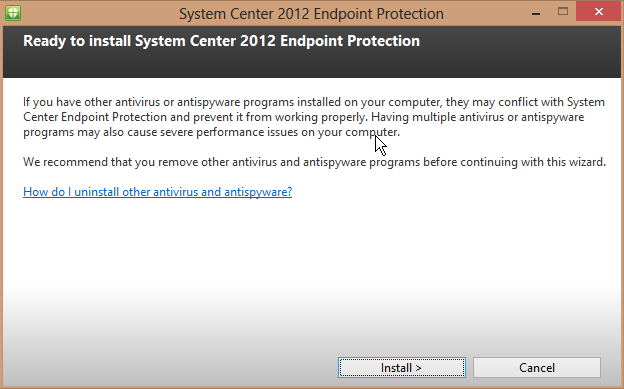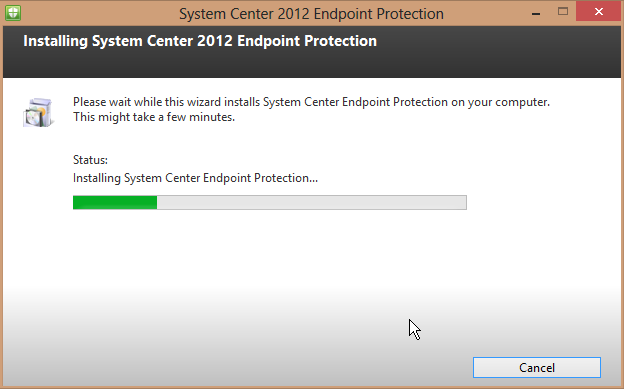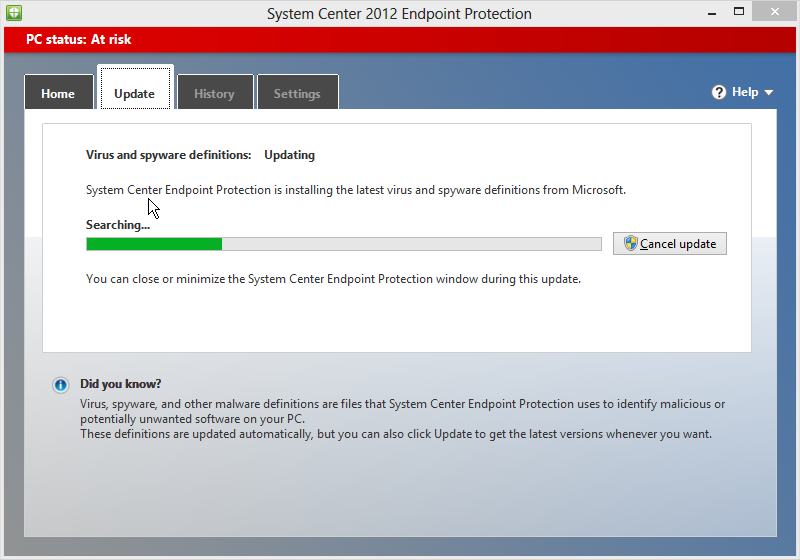Updating to KMS from MAK: Product Keys
Use this table to find the correct Generic Volume License Key (GLVK) to use our Key Management Service (KMS) with the edition of Windows installed on your computer.
If you are unsure of the exact version of Windows, click on the Start orb, right-click Computer, and select Properties from the menu that appears.
In the table below, Windows versions ending with “E” are the international versions, and those ending with “N” are the versions without Windows Media Player.
Note: You cannot use a GLVK by itself to activate a Microsoft product. They only work in conjunction with a KMS server.
Platform
Operating system edition
Product key (GLVK)
Client Windows 8 Professional
NG4HW-VH26C-733KW-K6F98-J8CK4
Client Windows 8 Professional N
XCVCF-2NXM9-723PB-MHCB7-2RYQQ
Client Windows 8 Enterprise
32JNW-9KQ84-P47T8-D8GGY-CWCK7
Client Windows 8 Enterprise N
JMNMF-RHW7P-DMY6X-RF3DR-X2BQT
Client
Windows 7 Professional
FJ82H-XT6CR-J8D7P-XQJJ2-GPDD4
Client
Windows 7 Professional N
MRPKT-YTG23-K7D7T-X2JMM-QY7MG
Client
Windows 7 Professional E
W82YF-2Q76Y-63HXB-FGJG9-GF7QX
Client
Windows 7 Enterprise
33PXH-7Y6KF-2VJC9-XBBR8-HVTHH
Client
Windows 7 Enterprise N
YDRBP-3D83W-TY26F-D46B2-XCKRJ
Client
Windows 7 Enterprise E
C29WB-22CC8-VJ326-GHFJW-H9DH4
Server
Windows Server 2012 Core
BN3D2-R7TKB-3YPBD-8DRP2-27GG4
Server
Windows Server 2012 Core N
8N2M2-HWPGY-7PGT9-HGDD8-GVGGY
Server
Windows Server 2012 Core Single Language
2WN2H-YGCQR-KFX6K-CD6TF-84YXQ
Server
Windows Server 2012 Core Country Specific
4K36P-JN4VD-GDC6V-KDT89-DYFKP
Server Windows Server 2012 Server Standard
XC9B7-NBPP2-83J2H-RHMBY-92BT4
Server Windows Server 2012 Standard Core
XC9B7-NBPP2-83J2H-RHMBY-92BT4
Server Windows Server 2012 MultiPoint Standard
HM7DN-YVMH3-46JC3-XYTG7-CYQJJ
Server Windows Server 2012 MultiPoint Premium
XNH6W-2V9GX-RGJ4K-Y8X6F-QGJ2G
Server Windows Server 2012 Datacenter
48HP8-DN98B-MYWDG-T2DCC-8W83P
Server Windows Server 2012 Datacenter Core
48HP8-DN98B-MYWDG-T2DCC-8W83P
Server
Windows Server 2008 R2 Web
6TPJF-RBVHG-WBW2R-86QPH-6RTM4
Server
Windows Server 2008 R2 HPC edition
FKJQ8-TMCVP-FRMR7-4WR42-3JCD7
Server
Windows Server 2008 R2 Standard
YC6KT-GKW9T-YTKYR-T4X34-R7VHC
Server
Windows Server 2008 R2 Enterprise
489J6-VHDMP-X63PK-3K798-CPX3Y
Server
Windows Server 2008 R2 Datacenter
74YFP-3QFB3-KQT8W-PMXWJ-7M648
Server
Windows Server 2008 R2 for Itanium-based Systems
GT63C-RJFQ3-4GMB6-BRFB9-CB83V
Server
Windows Web Server 2008
WYR28-R7TFJ-3X2YQ-YCY4H-M249D
Server
Windows Server 2008 Standard
TM24T-X9RMF-VWXK6-X8JC9-BFGM2
Server
Windows Server 2008 Standard without Hyper-V
W7VD6-7JFBR-RX26B-YKQ3Y-6FFFJ
Server
Windows Server 2008 Enterprise
YQGMW-MPWTJ-34KDK-48M3W-X4Q6V
Server
Windows Server 2008 Enterprise without Hyper-V
39BXF-X8Q23-P2WWT-38T2F-G3FPG
Server
Windows Server 2008 HPC
RCTX3-KWVHP-BR6TB-RB6DM-6X7HP
Server
Windows Server 2008 Datacenter
7M67G-PC374-GR742-YH8V4-TCBY3
Server
Windows Server 2008 Datacenter without Hyper-V
22XQ2-VRXRG-P8D42-K34TD-G3QQC
Server
Windows Server 2008 for Itanium-Based Systems
4DWFP-JF3DJ-B7DTH-78FJB-PDRHK
You’ll use the appropriate GLVK to update installations of Windows that used MAK activation to the new (November 2010) MKS activation method.
via IT: Updating to KMS from MAK: Product Keys.